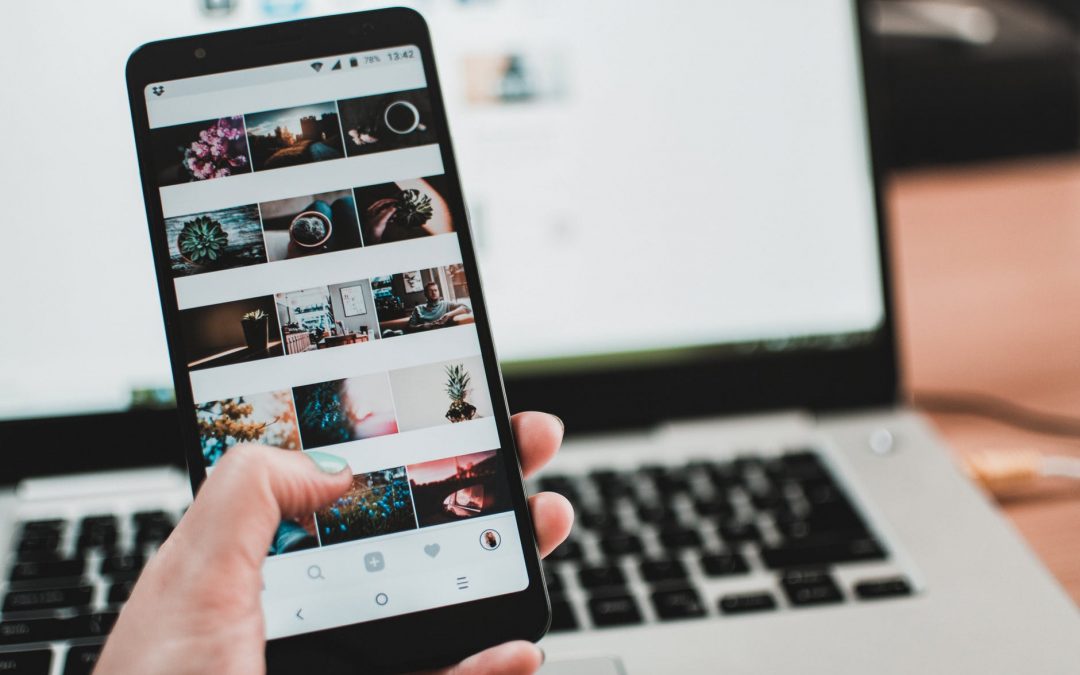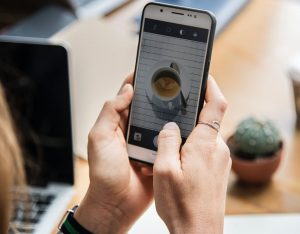Instagram Hack #1: Add Line Breaks to Your Bio
Have you been trying to write a pitch-perfect Instagram bio but you’re getting frustrated because Instagram removes your line breaks?
How to add line breaks to your Instagram bio:
- Go to Instagram.com on your laptop and sign in to your account
- From your profile page, tap “Edit Profile”
- This will open the settings tab where you can write your bio directly into the text box!
- Click “Submit” when you’re finished editing your bio and it will update your profile — all line breaks included!
INSTAGRAM HACK #2: LINK TO OTHER PROFILES OR HASHTAGS IN YOUR BIO
Did you know that you can now add clickable text in your bio?
How to link other profiles or hashtags in your bio:
- From your Instagram Profile page, tap “Edit Profile”
- In the bio section, add any Instagram handles (including the @ symbol) or any hashtags (using the # symbol)
- Tap “Done” in the top right of the screen when you’re finished with your bio
- Instagram will automatically make this text link to the Instagram profiles or hashtags
Instagram Hack #3: Appear in More Search Results on the Explore Page
Did you know that the “Name” field in your Instagram bio is searchable?
That means that you can change it to words that highlights what your Instagram profile or business is about. By including important keywords in your Name field, your chances of appearing in Instagram’s Explore page if anyone searches for those keywords will be much higher!
Instagram Hack #4: Change Highlights Icons Without Ever Publishing Them
Your Instagram Stories Icons help draw in your audience and entice them the tap through to see more of your stories posts.
Here’s how to do it:
- Tap and hold down the Instagram Stories Highlight you want to change the cover of
- Then tap “Edit Cover” at the top of the page
- Scroll all the way to the right until you see the image icon appear. Then tap this icon to access your camera roll.
Instagram Hack #5: Post When Your Audience is Most Active
Knowing when your audience is online is a great way to hack into their home feed and make sure your posts are always seen. And there are two easy ways to do this!
Firstly, take a look at your Instagram Insights to learn when the peak times for your audience.
Under the Audience tab, you’ll be able to see spikes in your Instagram engagement from your audience and you can pinpoint the days of the week or the times of the day that your audience is most active.
Or, if you want to completely remove the guesswork, you can use Later’s Best Time to Post feature!
Instagram Hack #6: Hide Your Hashtags in Your Caption
As you already know, adding hashtags to your posts can really boost your engagement! Instagram allows you to have up to 30 hashtags per post, but having them bunched up next to your caption can look messy. The good news? There’s a simple solution. When you post your photo, Instagram will only reveal the first few lines of your caption so your hashtags will be hidden.
How to hide your hashtags in your Instagram caption:
- After you’ve written your caption on Instagram, you need to add a series of symbols — dashes, asterisks, or dots, each on a separate line
- This will shuffle your hashtags down and make your post a lot neater when it’s published
Instagram Hack #7: Get More Instagram Stories Views by Using Hashtags
Did you know that you can add up to 10 hashtags for each your Instagram story posts?
By adding an Instagram hashtag to your story, you’re giving your content an added chance to be seen by new audiences. Most Instagram geo-location tags and hashtags have their own Stories attached to them, which means they could appear on the Explore page.
Instagram Hack #8: Share a Sneak Peek of Your Instagram Story
If you’d like to entice your audience and share just a tiny highlight of your Instagram story, this hack could come in handy.
Here’s how to flood your screen with a solid color, and then erase some of that color for your big reveal:
- Open Instagram Stories and take a photo, or select one from your camera roll.
- Tap the pen icon in the upper right-hand corner of the screen and select a color
- Next, tap and hold on the screen for 1-3 seconds until the screen is filled with a solid color
- Note: The screen will have a solid color fill if you use the marker or neon brush, or a translucent color fill if you use the chisel-tip brush
- Tap the eraser icon on the upper right-hand corner of the screen and select the size of the eraser using the slider on the left-hand side of the screen
- Tap or swipe on the screen where you would like to reveal the underlying image
- Once you’re happy with your image, select “Your Story” on the bottom of the screen to add it to your Stories
Article Content Provided by LATER
Connect with us on Instagram: https://www.instagram.com/empiretitleidaho/